Ask about FREE plans, other memberships Live and hybrid events or anything else.
TALK TO SALES©Copyright. 2025. All rights reserved.
Privacy Policy | Terms & Conditions
Made in the Midlands is a licensed franchise of Made in Group.
Enter your name, email and company to connect to a member of our team